Submit and manage reservation requests. All requests are immediately delivered to Property Management for review and action.
Access
Once you've entered the Tenant Center, the Reservations Application™ is accessed from the home screen - either directly from the application display box or from the drop-down menu.
Submitting a Reservation
Step 1: Choose "Select" next to the amenity you would like to reserve. A reservation form will appear requesting specific information about your request.
Step 2: Enter your contact information and all meeting details, such as the set up needs, catering details, attendees list and email reminder notification. You will have options to add special needs, requests as well as any attachments, if needed.
Reservation Calendar
Your Reservations From the home screen, select the "View Calendar" link from the Application Display Box or from the Reservations dropdown menu. The current month's calendar, shown below, will appear displaying your current reservations (green), rooms that have reservations (blue) and any unavailable conference room times (red).
Your Reservations
Reservations placed will display under "Your Reservations" option. All reservations can be searched by simple text and/or filtered by the options available.
Click here to download a Quick Start Guide with these, and more, instructions.